Appearance
Obtaining a Certificate Chain
If you require certificates to be included in your root cert file and your DBA or IT staff has not provided them, you can often extract them yourself by using a web browser or the openssl application. If you do this, keep in mind that while it does no harm to include them, you do not need to include the leaf certificates in the file. You only the intermediary certificates and, for ybsql connections, root certificates.
Export the chain of trust certs using FireFox
Firefox has the most convenient interface for exporting certificates to a file as it has an option to export the entire certificate chain with a single click.
- Click the lock icon next to the URL for the SMC login, then click the Connection secure expansion arrow.
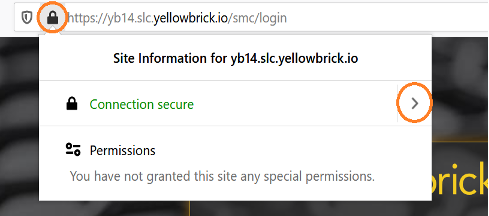
- Click More Information to go to the "Page Info."
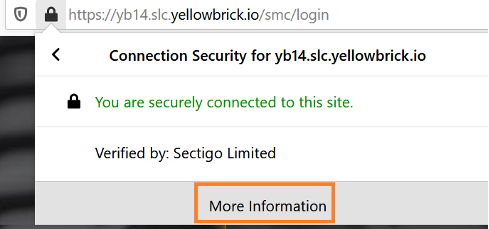
- Click Security, then View Certificate to see the certificates in the chain of trust.
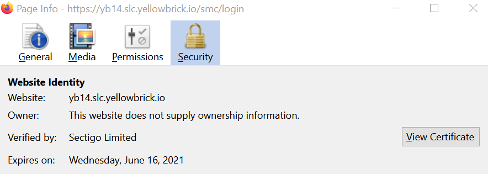
- Click the PEM (chain) link, which generates the certificate bundle for the entire chain of trust.
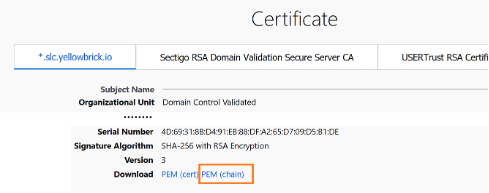
Export the chain of trust certs using Chrome
You have to follow these steps for each certificate in the chain (unlike the Firefox procedure, where you can export the entire certificate chain at once).
- Click the lock icon next to the URL for the SMC login, then Certificate.
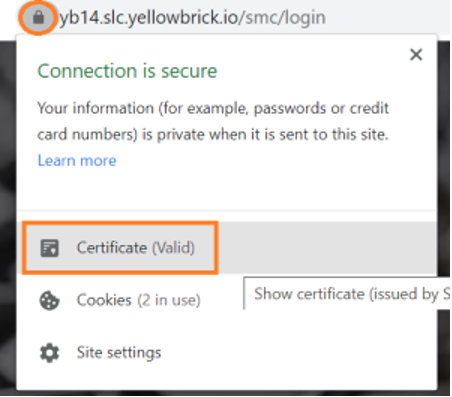
- Find all the certs that need to be exported by clicking Certification Path.
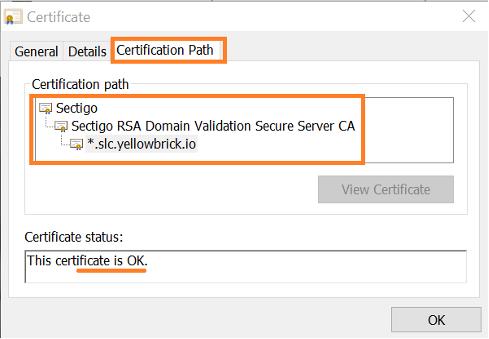
- For each cert to be exported, click Details. If the message says
This certificate is OK, click Copy to File.
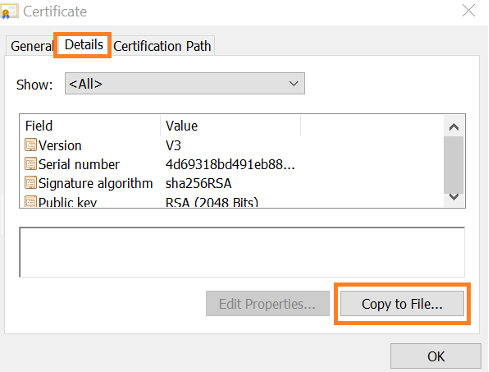
- Follow the steps in the Certificate Export Wizard.
Select Base-64 encoded x.509 (.CER).
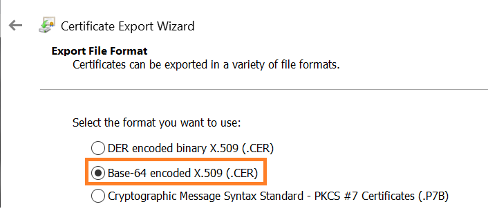
Specify the path and name of the cert file. The default locations and names are commonly used. For example:
Linux:
/.yellowbrick/root.certWindows:
%APPDATA%\yellowbrick\root.crt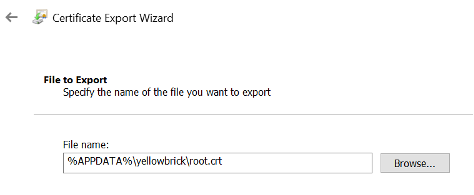
Make sure you are not overwriting existing certificate information. If you already have a file, you should append the new certs to that file.
Export the chain of trust certs using openssl
To show all certificate information, including the metadata, echo the results of an openssl command. For example:
$ echo -n | openssl s_client -connect yb007.nyc.yellowbrick.io:443 -showcertsTo show only the certificates themselves, run a command like this:
$ echo -n | openssl s_client -connect yb007.nyc.yellowbrick.io:443 -showcerts \
| sed -ne '/-BEGIN CERTIFICATE-/,/-END CERTIFICATE-/p' > yb007.pemParent topic:Configuring SSL/TLS for Tools and Drivers