Appearance
Connect to DBeaver
Description
This tutorial describes how to connect Yellowbrick to the DBeaver SQL Developer tool.
DBeaver is an SQL client and database administration tool. It uses the JDBC API to interact with Yellowbrick by using a PostgreSQL JDBC driver. It provides an editor that supports code completion and syntax highlighting. It offers a plugin architecture (based on the Eclipse plugins architecture) that helps users to modify the application's behavior. This plugin architecture also provides database-specific functionality or database-independent features. This desktop application is written in Java and based on the Eclipse platform.
There are many other SQL IDEs available.
Prerequisites
To complete this tutorial, you will need:
- Access to a Yellowbrick database instance and an active cluster.
- The DBeaver tool installed. The community edition (CE) of DBeaver is free and open source software distributed under the Apache License, while a closed-source enterprise edition of DBeaver is available under a commercial license.
Configure DBeaver Connection
The first time you run DBeaver, it will open with the Connect to database dialog box.
Enter "Yellowbrick" in the text filter, click the All option in the database type selection, click the Yellowbrick icon, and then click the Next button.
Note: If Yellowbrick icon is not available, you might be running an old version of DBeaver. Please download and install the latest version.
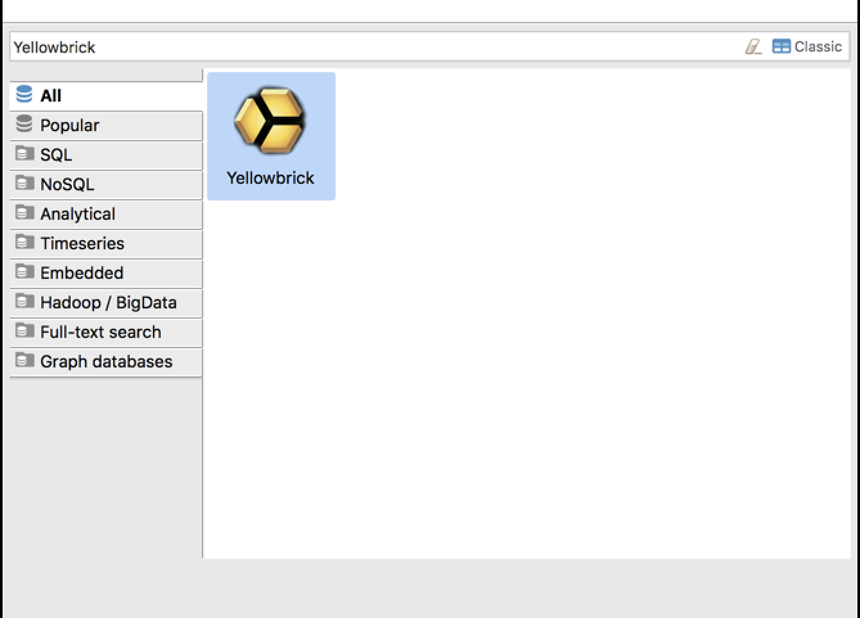
Enter the values of Host, Port, Database, and User to connect to the Yellowbrick database. You might also enter the Password. Select the Save password locally checkbox if you want DBeaver to store the connection password. Click the Test Connection button.
The Host/Port for the JDBC and ODBC connections can be found at the Instance Management -> Summary page of the Yellowbrick Manager.
Note: Instance Management is accessible by using the cube icon in the left pane.
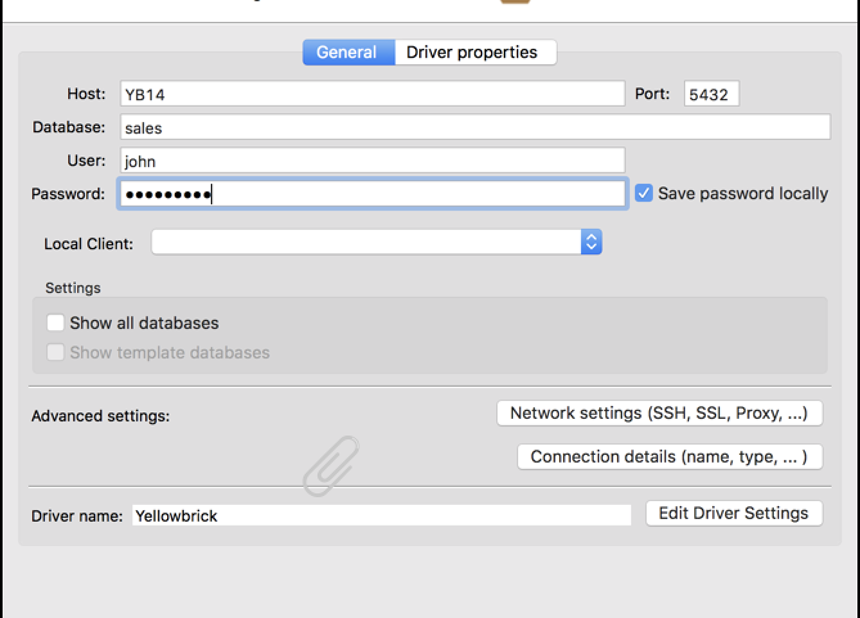
For the first time Yellowbrick connection setup, the Driver settings dialog box will appear with the latest PostgreSQL JDBC driver pre-selected in the Files required by driver table. Click the Download button.
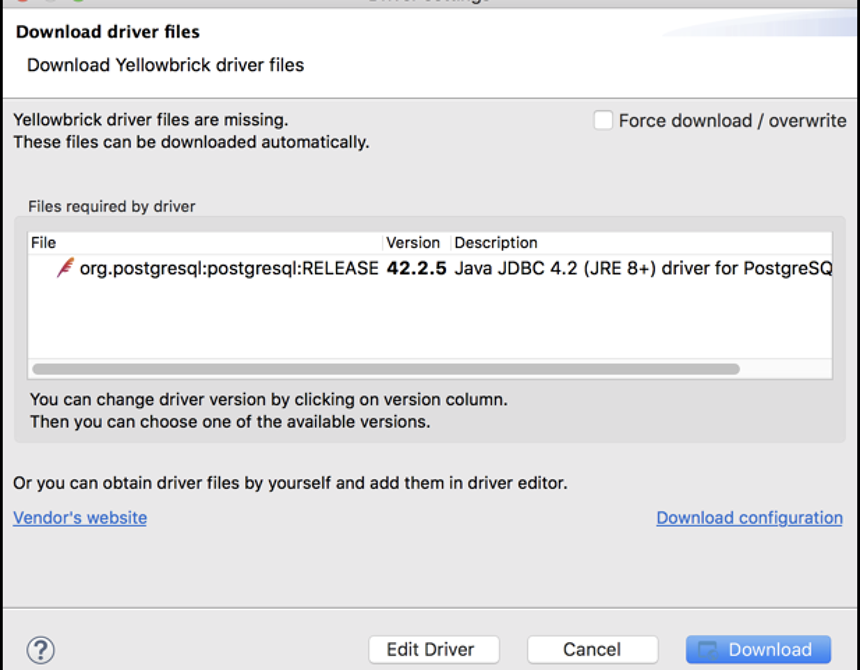
Once the driver download is successful, you will see a Success dialog box.
Note: Assumption is that the credentials entered are correct and that network access to the Yellowbrick instance is available.
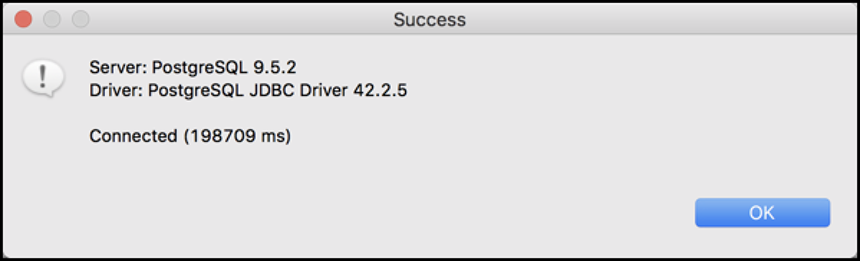
You will now see your database objects in DBeaver's object browser. Start running SQL statements from DBeaver. You can find more information about using DBeaver on the DBeaver Documentation site.